Once you have logged in to your Customer Account, go to Account Settings > My Orders, then click on your order number.
This will expand the screen to show details of your current subscription. Click the check box next to your subscription and your option to View/Change WiFi Details will be displayed, as below.
This will expand the screen to show details of your current subscription. Click the check box next to your subscription and your option to View/Change WiFi Details will be displayed, as below.
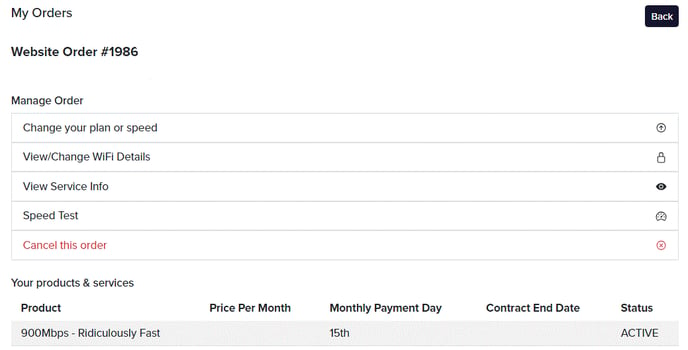
A pop-up box will allow you to edit the WiFi name and password for your 2.4Ghz and 5Ghz bandwidth.
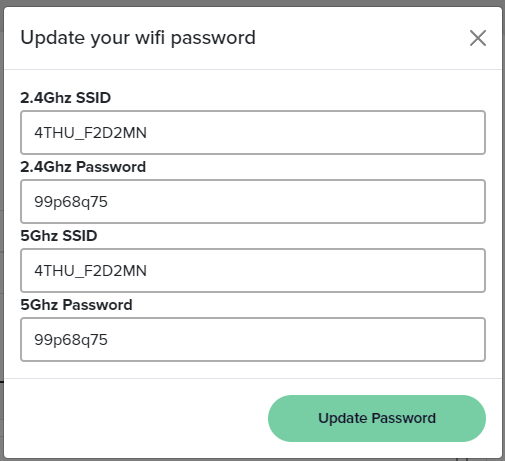
Band Steering
If you'd like your router to automatically select the best frequency for your device based on its connection quality, then you should enable Band Steering. This is the default setting provided by us. Make sure to keep the same WiFi name for both the 2.4Ghz SSID and 5Ghz SSID. You can choose any password you like, just make sure they match each other.
Split SSID - connect some devices only to 2.4Ghz or 5Ghz
If you prefer to manually select whether a device connects to a 2.4Ghz or 5Ghz frequency, you can split the SSID and disable Band Steering. This may be helpful if you have a device that performs better on 2.4Ghz and needs to stay on that frequency, or if you want to ensure that a device accesses the faster speeds available on 5Ghz. To do this, simply edit the name of your 5Ghz SSID and add "5G" at the end. You can keep the password the same or choose a different one. As a result, you will see two WiFi networks broadcasting with both names visible for connection. Now you have the flexibility to choose which devices connect to 2.4Ghz and which connect to 5Ghz.
If you'd like your router to automatically select the best frequency for your device based on its connection quality, then you should enable Band Steering. This is the default setting provided by us. Make sure to keep the same WiFi name for both the 2.4Ghz SSID and 5Ghz SSID. You can choose any password you like, just make sure they match each other.
Split SSID - connect some devices only to 2.4Ghz or 5Ghz